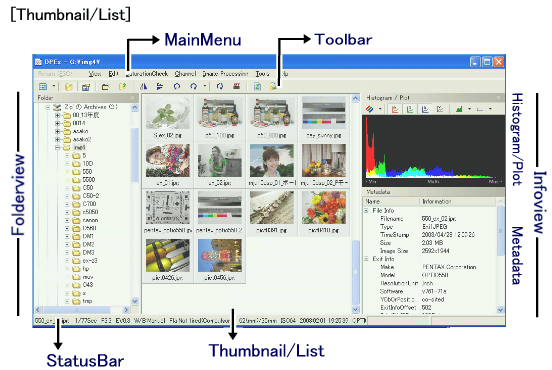
When DPEx is launched, this window will be displayed. This is the thumbnail/list window
to manage image files. By image thumbnails or list display, you can select and operate
images, or view image information. This is the starting point for all DPEx functions.
FolderView and InfoView
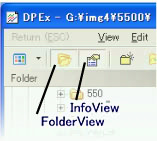 The window is devided into three sections; folder view (left), thumbnail or list (middle), and infoview (right). The view areas on the right and left can be displayed or be hidden, by either clicking on the area on the main menu's [view] menu, or be using the toolbar or shortcut key. The shortcut button for folderview is [F1], infoview is [F2].
The window is devided into three sections; folder view (left), thumbnail or list (middle), and infoview (right). The view areas on the right and left can be displayed or be hidden, by either clicking on the area on the main menu's [view] menu, or be using the toolbar or shortcut key. The shortcut button for folderview is [F1], infoview is [F2].
Thumbnail and List (Middle area)
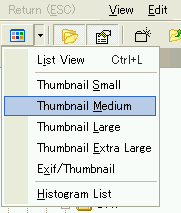 View style of Thumbnail can be switched by the very left button of toolbar. By clicking the triangle next to the button, menu can be selected.
View style of Thumbnail can be switched by the very left button of toolbar. By clicking the triangle next to the button, menu can be selected.
View style can be selected from list view/thumbnail (Extra Large/Large/Medium/Small)/ExifThumbnail and Histogram List. Histogram List can only be chosen from menu (not by clicking button).
In the List view, you can line up photography information(Exif) and compare. The left button on mouse is for selection, right button is for Context Menu, and the middle button is for checkmarks. When right button of mouse is clicked with Ctrl key, an Explorer compatible menu appears. Checkmarks are marked on selected items (more than one). Currently selected item is highlighted. When right button is clicked on area with no files, menu with "create new folder" will appear. Single right click on file item shows menu, and double click opens file.
Instructions for Thumbnail Style is basicly the same as List view. Selected items are shown in red and currently selected item is highlighted. ExifThumbnail is an addition of photography information to Thumbnail. Photography information is written and zoom information is shown on the right bottom corner. This zoom information is based on the lense information installed in DPEx (more than 200 models), so for most recent models and non-zoom cameras this information will not be shown. Also for those models with lense information in Marknote, those information will be reflected.
Selection functions of DPEx differ from other Windows applications. For example in Exlorer, once choosing a different file after selecting multiple items in the first file, the selection is cancelled. But since DPEx is a Image check software, multiple selection and single selection is completely independant. Therefore, in scenes such as choosing images one after another is possible with this software. Right mouse click menu shows only the single selected file. When clicking right button from multiple selected file, a batch processing menu will be added. Multiple files can be managed by using this batch process.
|
|
|

